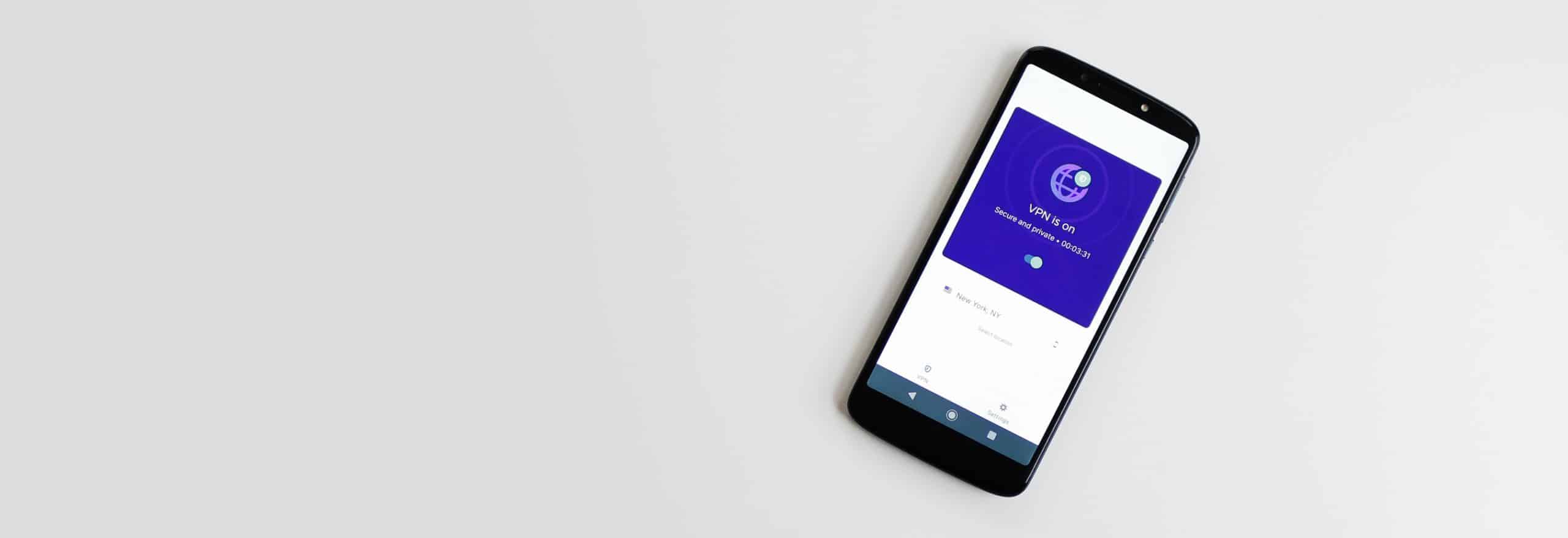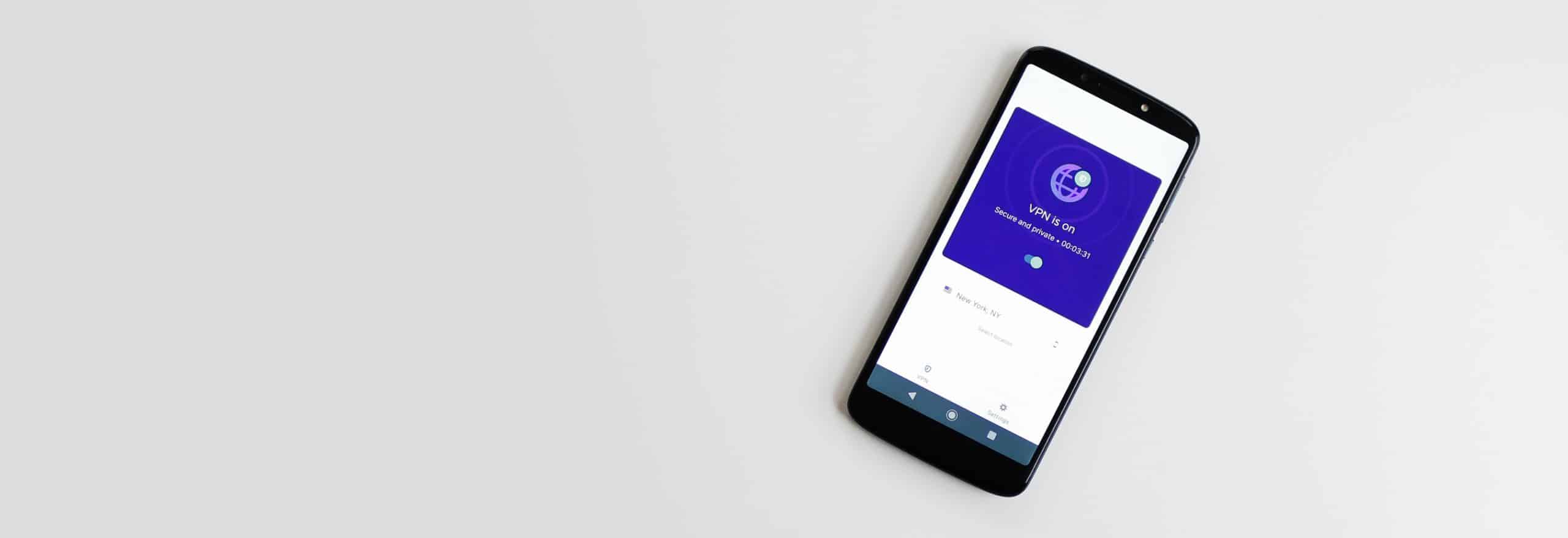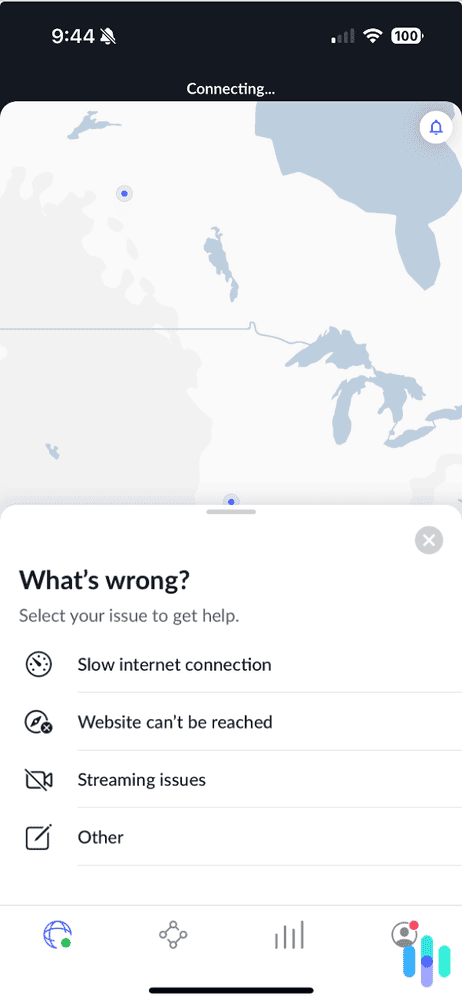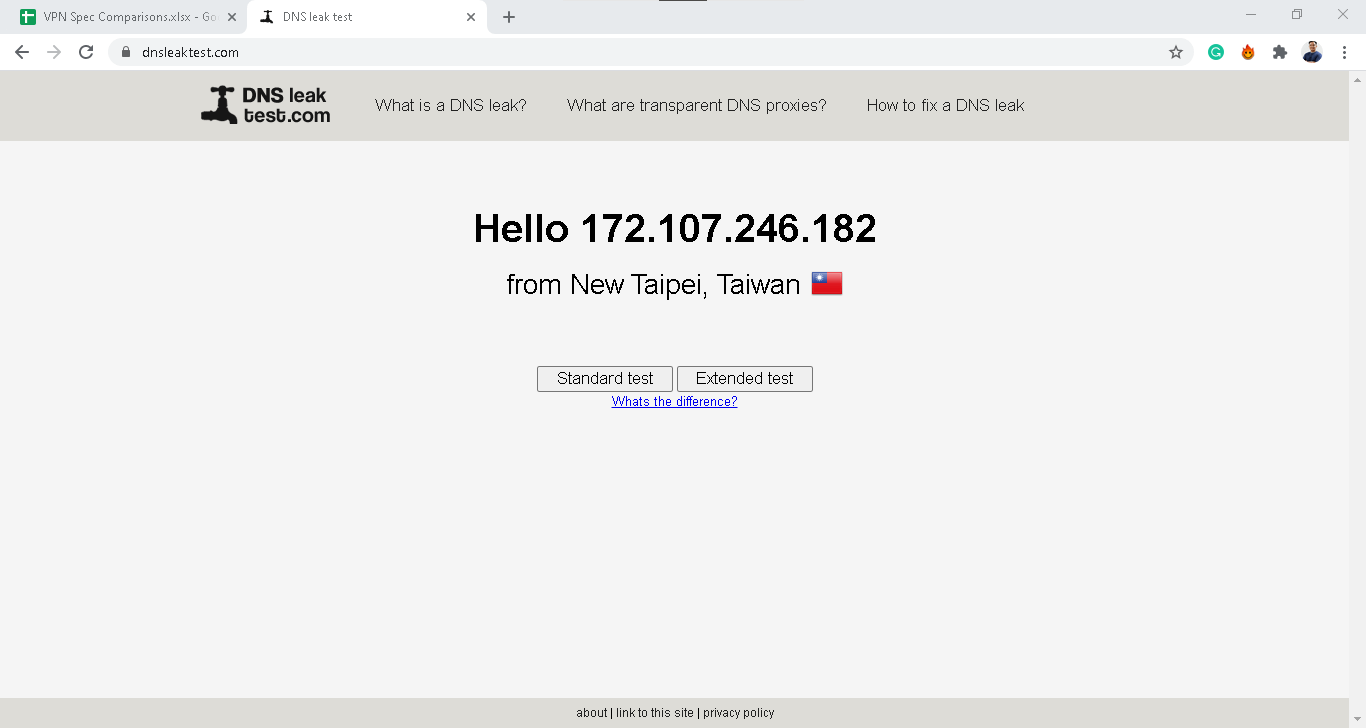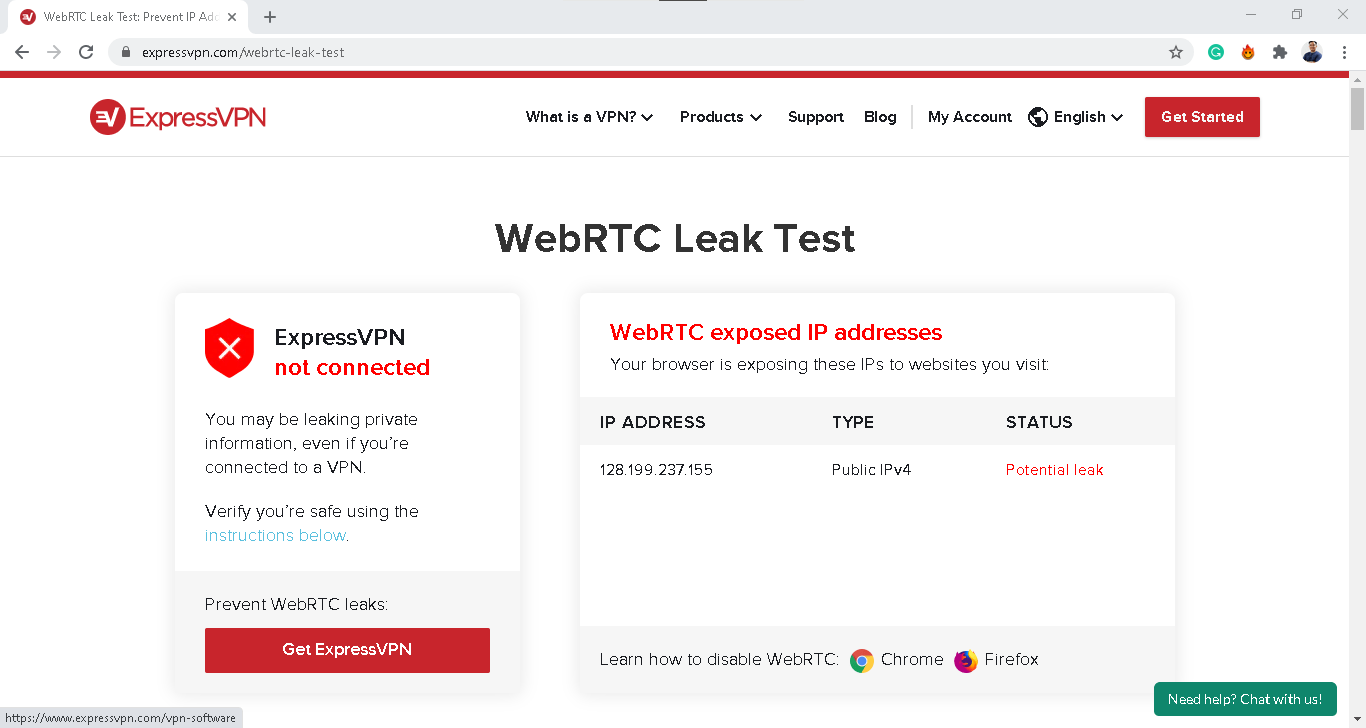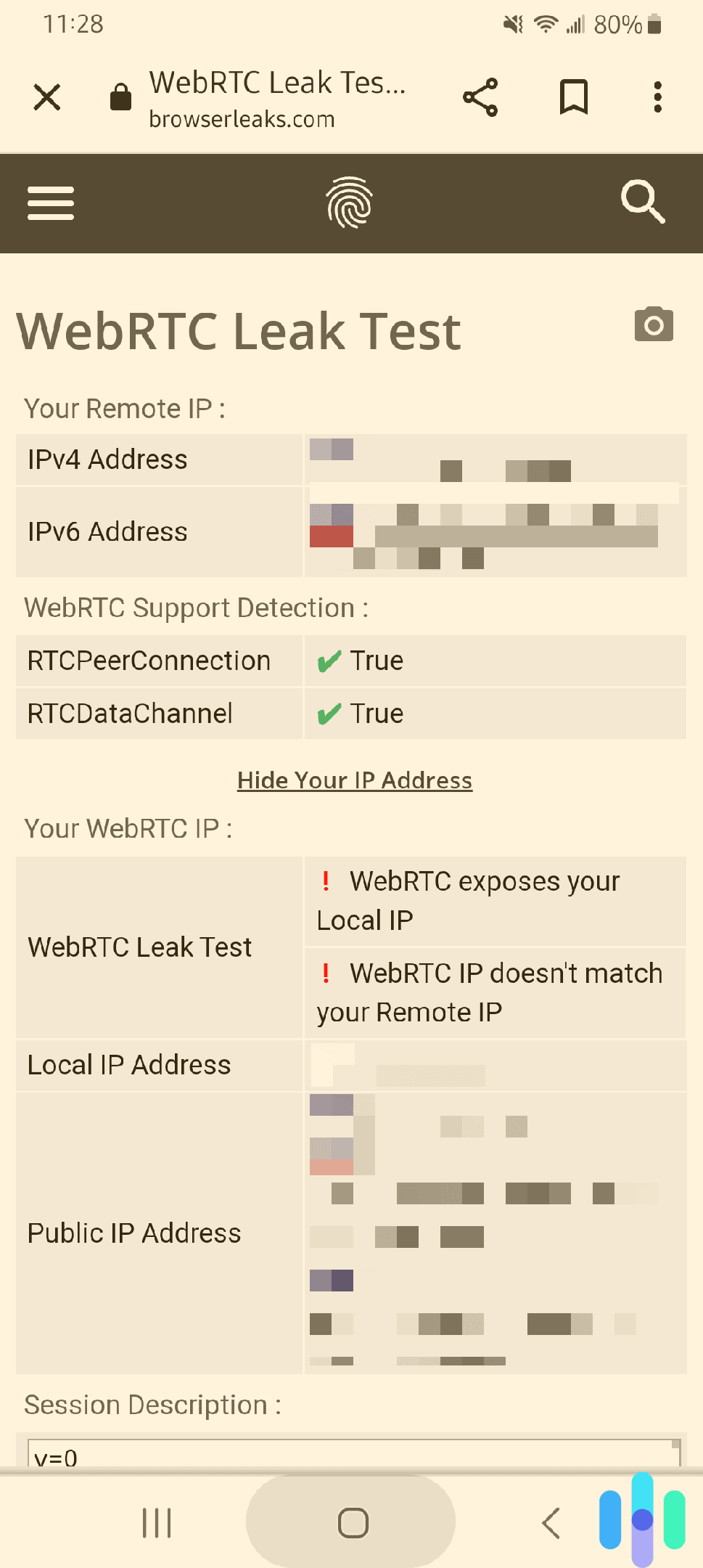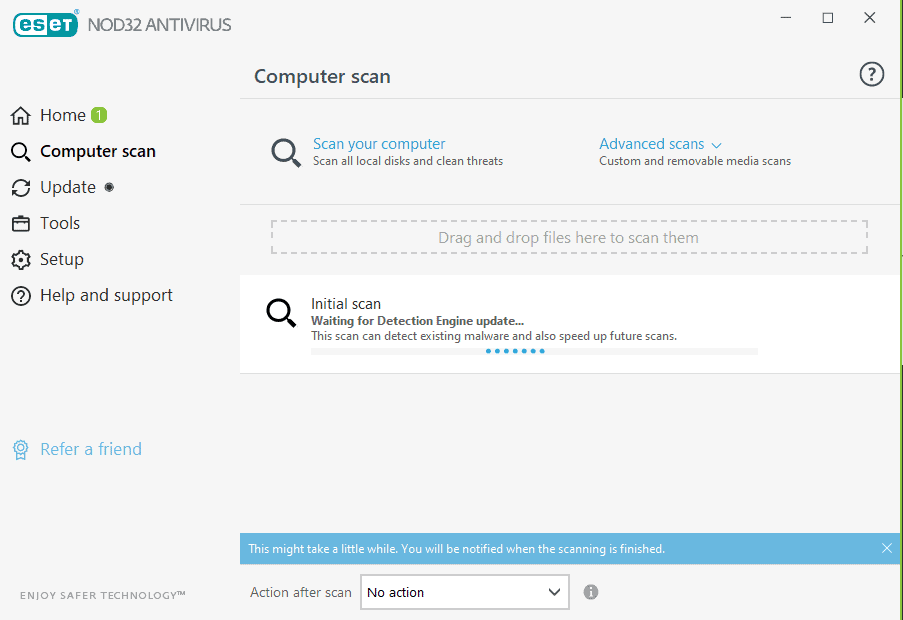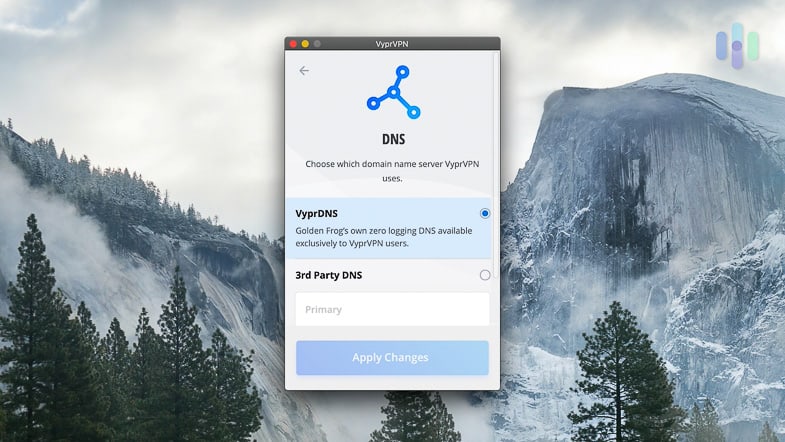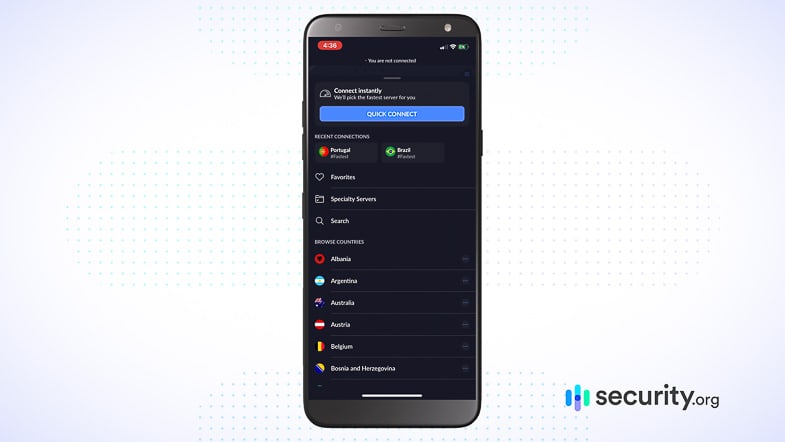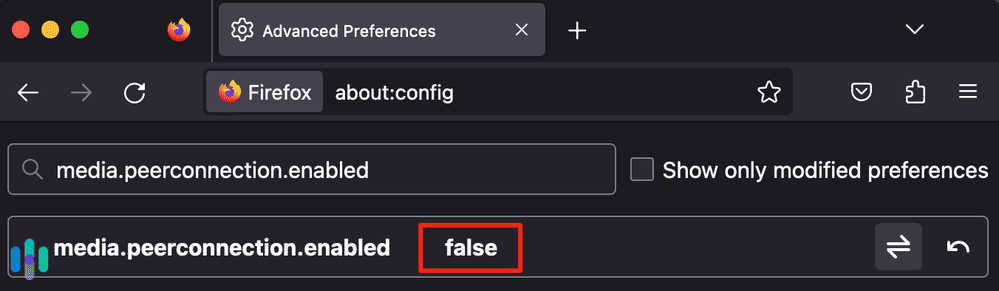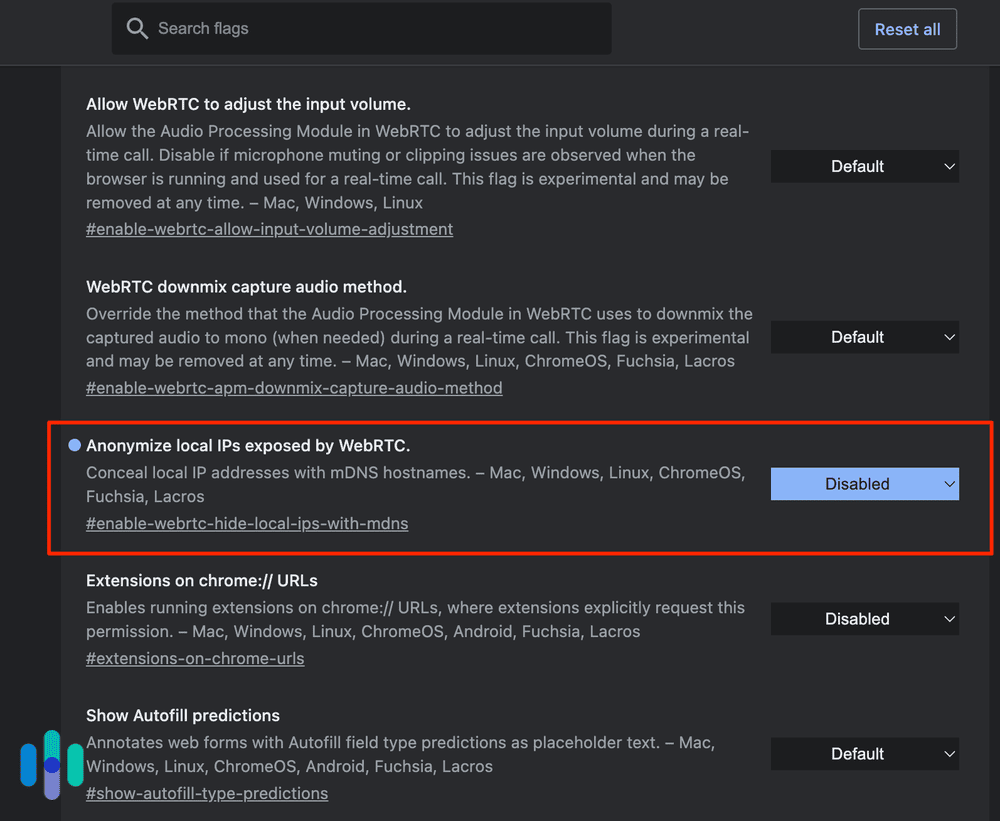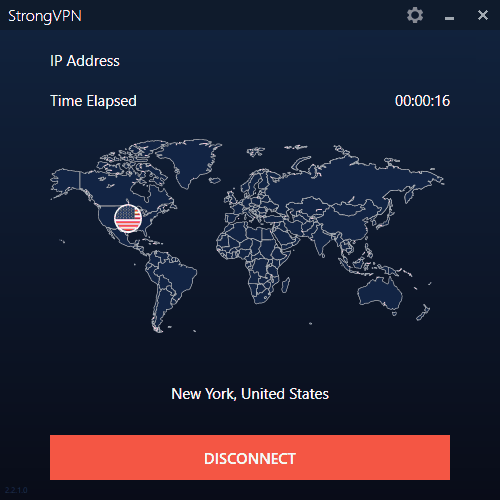How to Check if a VPN Is Working
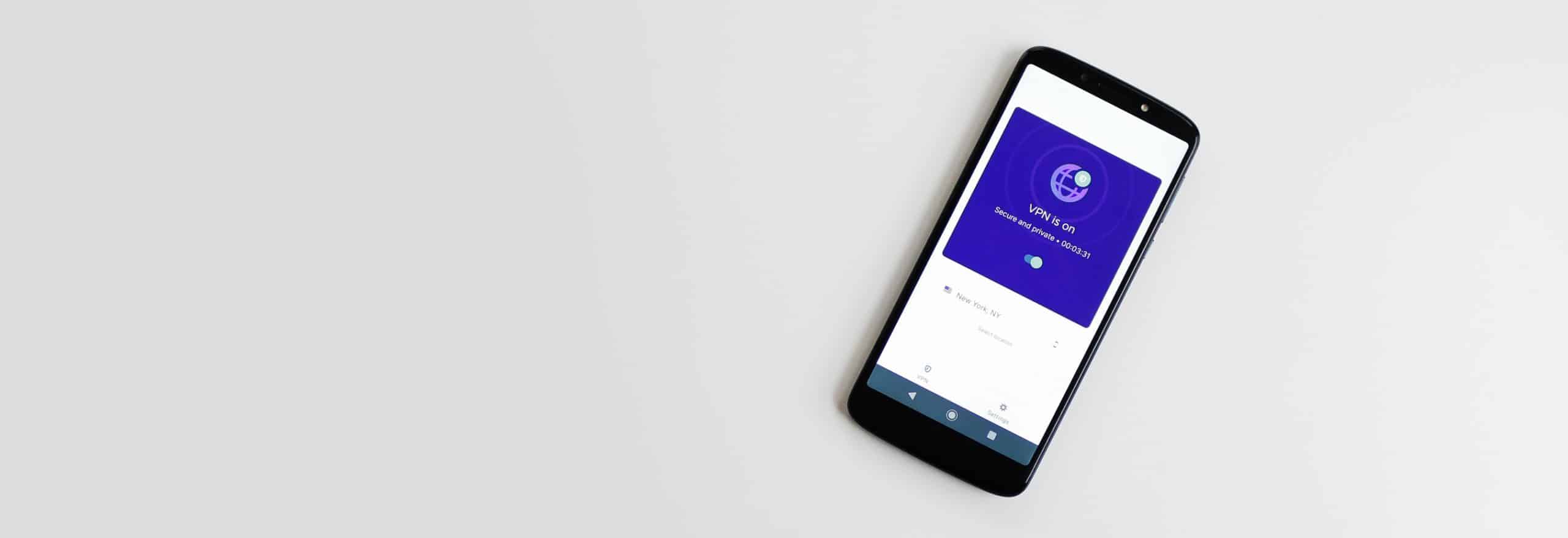
Sure, you turned your VPN on, but is it really encrypting your web data? Here’s how to find out.
All of our content is written by humans, not robots. Learn More

Aliza Vigderman , Senior Editor

Gabe Turner , Chief Editor
Last Updated Jun 12, 2024
By Aliza Vigderman & Gabe Turner Jun 12, 2024
Navigate to:
- How to Check if a VPN Is Working
- Why Leaks Happen
- Why Isn’t My VPN Working?
- Why Use a VPN?
- How to Protect Yourself Online
- Recap
Using a VPN is fairly simple. Most of the time, you just need to access the VPN app and hit Connect. What some might not know, though, is that there are lots of things happening to make a VPN connection possible. And so sometimes, even if the VPN app says you’re connected, you still might not be reaping the full benefits of your VPN connection.
That happened to us recently while testing a VPN. We connected successfully, but even after several tries, we couldn’t access Netflix Japan with our Japan IP address from the VPN. It turned out that the VPN failed to completely hide our IP address, letting Netflix see our actual location.
That’s when it hit us that we shouldn’t just advocate for the use of VPNs. We should also create a guide on how to use and test VPNs. That’s this guide, so read on to find out how to make sure your VPN is working.
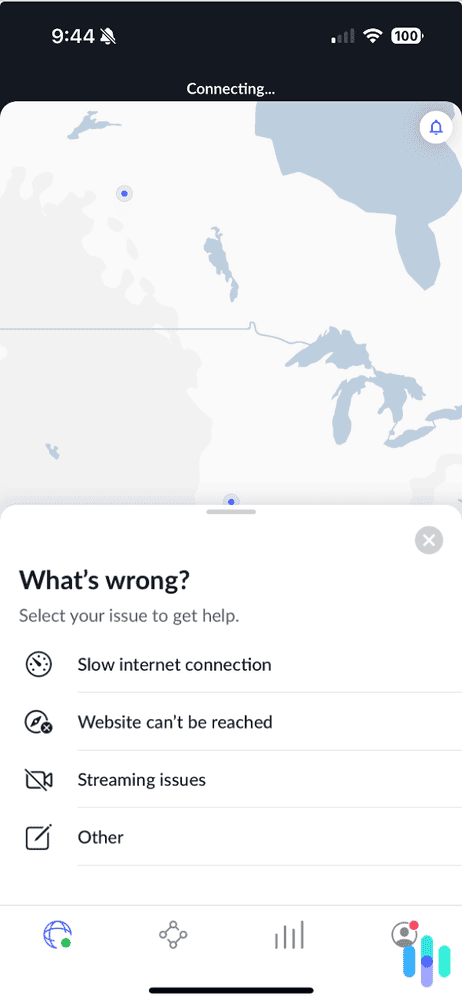
How to Check if a VPN Is Working
When we test out VPNs for our best VPNs list, we ensure that they have all passed two tests: the DNS and the WebRTC leak tests, which check for the most common types of VPN leaks.
DNS Leak Test
- What it is: The Domain Name System is a system that gives a readable name to an IP address of a website, making it easier to type where you’re going. Rather than typing a string of numbers, you can just type in the website’s name. You can think of it as the digital equivalent of giving names to places (e.g. The White House) rather than using the physical address (1600 Pennsylvania Avenue).
- What a leak means: The problem is that every time you type in a website’s DNS, your device will have to request its IP address equivalent from a directory of sorts called a DNS server. Sometimes, a VPN fails to route DNS requests to a private DNS. The result is that whoever owns the DNS server (most likely your internet provider) will see your real IP address.
- How to do it:
- Disconnect your VPN.
- Use our IP address checker to find your real IP address.
- Connect to your VPN.
- Use a test from DNSLeakTest.com. 1
- Choose Standard Test.
- Check the IP address that shows up. If it matches your IP address from step 2, you have a leak. If it doesn’t, your VPN is working as it should.
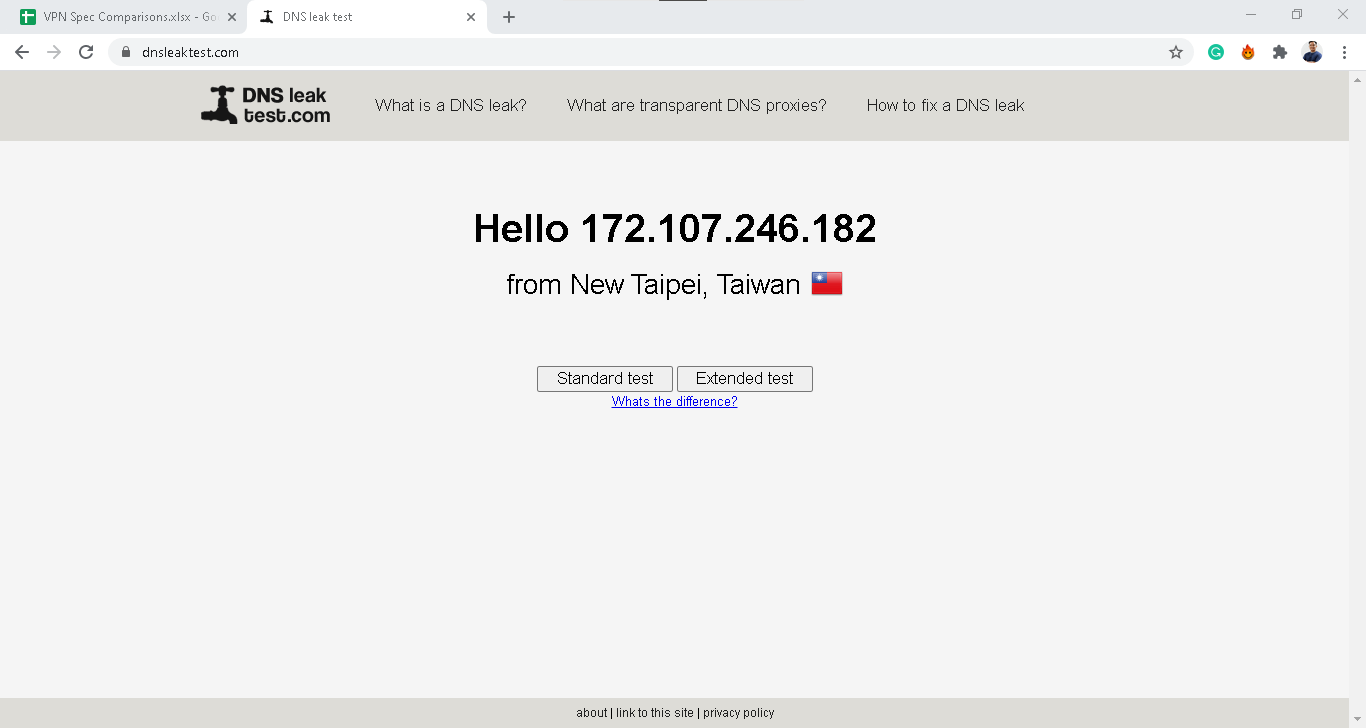
If they match the webpages you have up, then your VPN isn’t keeping your web activity private
Examples: While we haven’t tested it ourselves, multiple tech outlets have reported that the VPN OvpnSpider has DNS leaks, so we’re steering clear.
Pro Tip: Not sure what your device’s IP address is in the first place? Use the website What Is My IP? 2 to get the answer.
WebRTC Leak Test
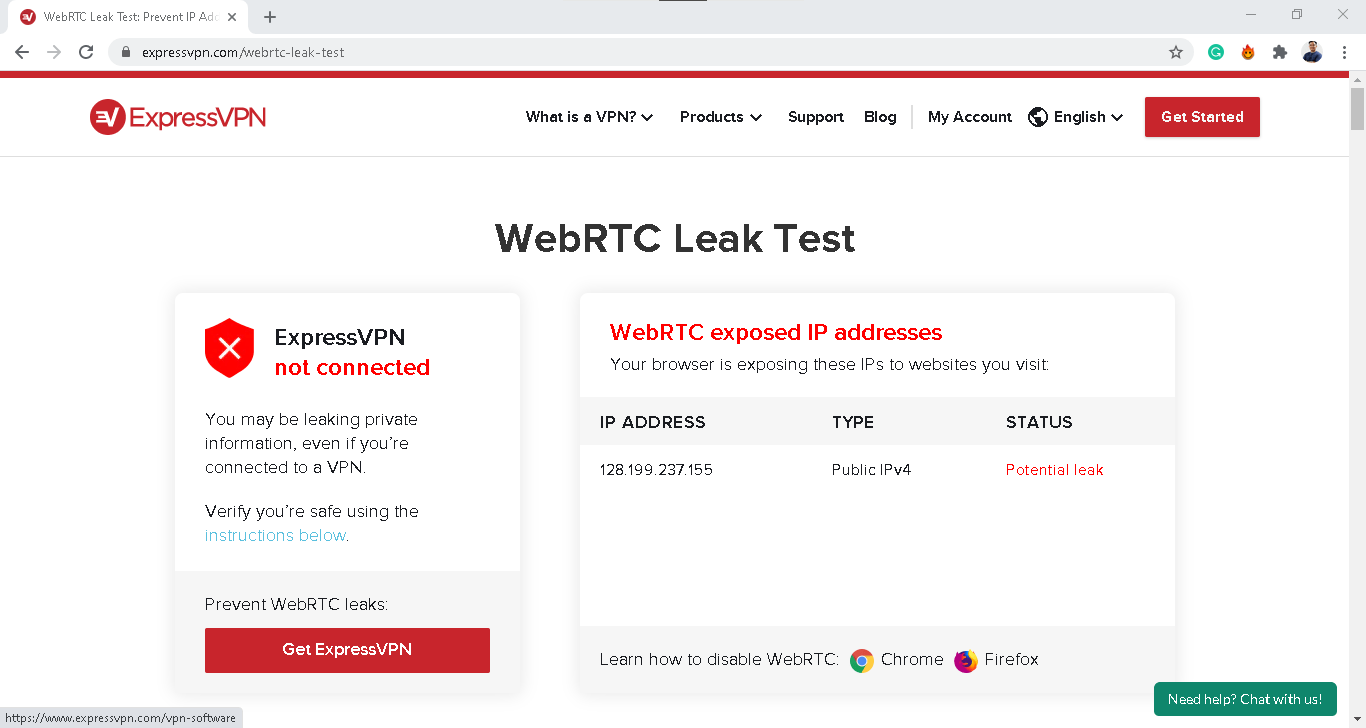
- What it is: WebRTC is a browser feature that enables faster real-time communication for services such as video streaming and video chatting platform. It allows two devices to connect directly, eliminating the need for a middleman or intermediary server.
- What a leak means: Having WebRTC turned on can leak your IP address though, even if you’re using a VPN. That’s because in order for two devices to communicate, they need to know each other’s IP address. And if your VPN isn’t good at blocking WebRTC leaks, the other party could see your real IP address instead of your VPN IP address. That’s called a WebRTC leak.
- How to do it:
- Follow the steps 1 to 3 of the DNS leak test procedure.
- Use a WebRTC leak test from ExpressVPN’s website. 3 It displays your IP address with the VPN connected.
- If it is different from the actual device IP address (from step 2 of the DNS leak test), then the VPN is working.
- If it’s the same, then the VPN is not working.
- Examples: While we don’t know of any VPNs that haven’t passed the WebRTC leak test, we weren’t thrilled that KeepSolid VPN Unlimited logs our private IP addresses, although they’re deleted at the end of the session and stored anonymously. Our point? Sometimes the WebRTC leak test doesn’t tell you the whole story.
If you find any DNS or WebRTC leaks, we recommend:
- Contacting the VPN company’s support staff
- Trying a different server or IP address
- Choosing another VPN if the first two methods don’t work
FYI: WebRTC is the default on Chrome, Firefox, and Opera, but Internet Explorer and Safari do not use it. Scroll down for information about how to disable WebRTC on the necessary browsers.
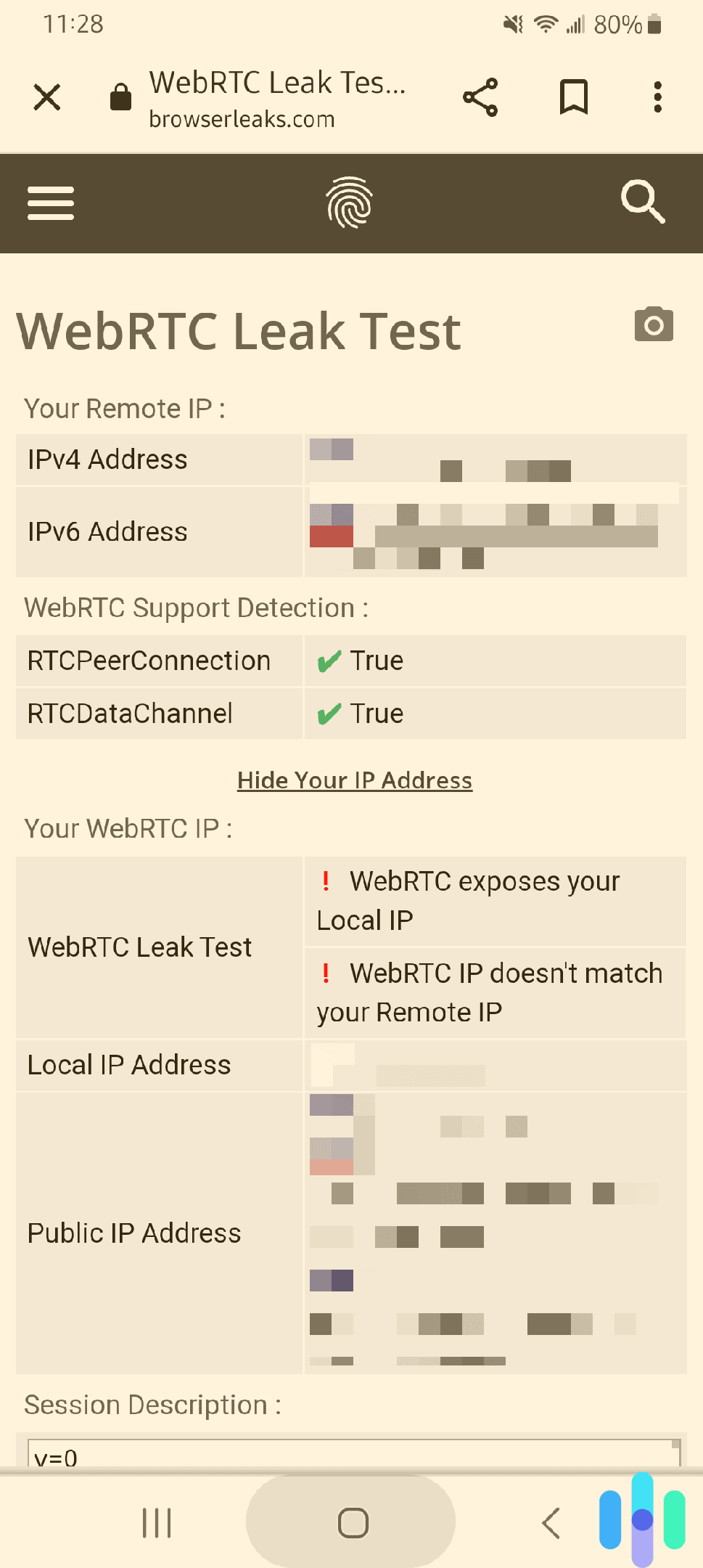
Streaming Test
Now that you’ve seen if your VPN encrypts your web activity and IP addresses, we turn to entertainment. Many people, us included, use VPNs to stream content in the libraries of other countries. For example, we’re in love with British humor, so we use a U.K. IP address to access shows on the BBC. If you want to use your VPN to stream on Netflix, Hulu, Disney+, ESPN+, or any other service, test it out to make sure that its IP addresses and/or servers aren’t blocked.
» Learn about: Best VPNs for ESPN+
While VPNs hide your IP address, the replacement may be blocked because of licensing agreements, so a quick test is a necessity. If you get a message that says you’re using a proxy or VPN, change your IP address and try again. However, if that doesn’t work, you may need to select another VPN that’s compatible with your streaming service. For example, all of the best VPNs for Netflix let us change our Netflix region without a hitch, but that wouldn’t be the case for all VPNs, as Netflix is passionate about blocking as many VPN IP addresses as possible. The same goes for all streaming giants.
» Further Reading: VPNs Best for Disney+
Malware Test
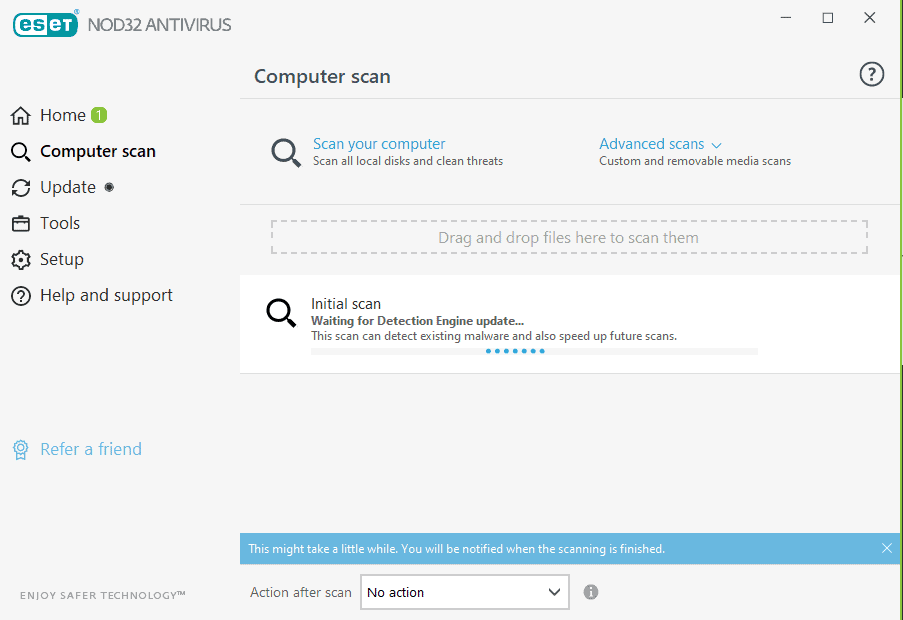
- What it is: Sometimes, it’s not just that the VPN is not doing enough; it’s that it’s doing too much, including spreading malware and viruses. There’s nothing to worry about if you’re using a reliable VPN, but there are plenty of free VPNs out there that contain malware. So if you’re using a free VPN, check the VPN app for malware. Better yet, stick with the best free VPNs we’ve tested. We can guarantee that those are safe to use, because we tested them ourselves.
- How to do it:
- Use an antivirus software to scan the VPN app for viruses and malware.
- If it finds anything suspicious, it will quarantine the app and dispose of the malware.
- Examples: DanaBot is a bank account-stealing malware program that was discovered in 2018. Since then, it’s been distributed to free antivirus software, VPNs, and more. 4
How Often to Test VPNs
For the highest level of privacy and security, you should perform quick DNS and WebRTC leak tests before performing your normal web activities. Antivirus scans, on the other hand, happen in the background continuously without any manual action needed from you, and streaming tests are only necessary if you plan to stream during that VPN session. Typically, you can perform DNS and WebRTC leak tests in less than a minute, so bookmark those URLs before you start torrenting that Judd Apatow movie.
Why Leaks Happen
Found a WebRTC or DNS leak? It may indicate that:
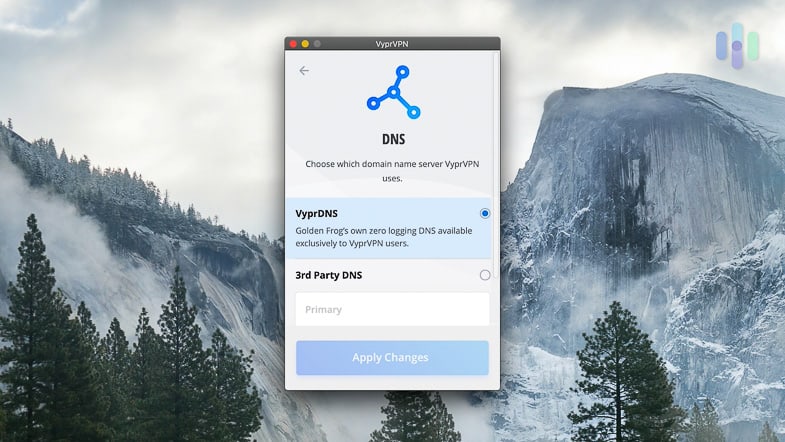
- The VPN isn’t working. Whether it’s a problem with the tunnel itself or the encryption methods, leaks suggest that the VPN itself isn’t working correctly.
- The connection has dropped. Perhaps your VPN connection has been dropped. While most VPNs have kill switches that shut down your web browsers and apps if the connection drops, they’re not universal, which is why we recommend using only VPNs with kill switches.
- There are more vulnerabilities. The answer could also be in your operating system, browser extensions, or even the browser itself. 5
Why Isn’t My VPN Working?
Usually, VPNs do their jobs without a problem (if they’re reputable, anyway). However, sometimes you simply cannot get one to work. While we can’t tell you exactly why your VPN isn’t working, as we lack psychic abilities, here are some potential reasons.
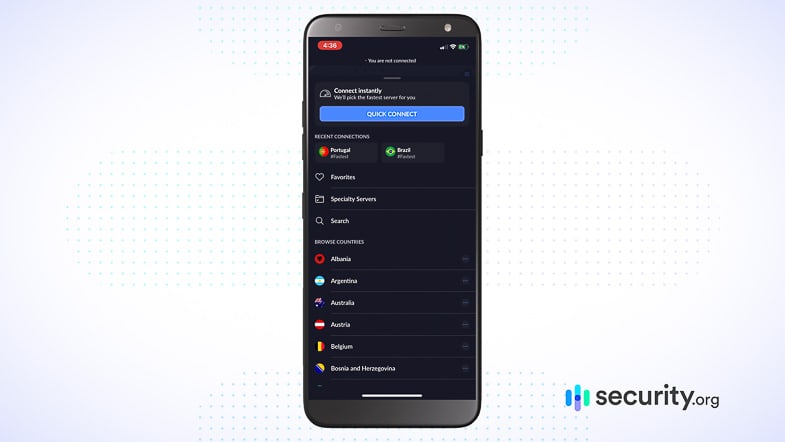
Why the VPN Isn't Working
- Faulty Wi-Fi network or Ethernet connection: Try reconnecting to another network, especially if you’re on a public Wi-Fi network or a personal hotspot.
- Offline server: The server you’re connecting to may be offline or otherwise unavailable; try connecting to another server.
- Wrong login credentials: We’ve all gone through the frustrating process of entering passwords. It’s possible your login credentials are wrong, so reset your password and try again.
- Issue with port or protocol: Similarly to servers, the issue may lie with your port or internet protocol.
- Issue with firewalls or antivirus software: At times, firewalls and antivirus software don’t mix well with VPNs; disable this software and see if your VPN can connect.
- Other complications: Again, the problem could be with the device itself, the apps and browsers you are trying to use, or the operating system. 6
- VPN software snag: If it’s none of the above, the problem is probably with the VPN itself. You can either contact support or try another one.
We delve deeper into the topic of troubleshooting VPNs in our page, “Help! My VPN Doesn’t Work: How To Fix Common VPN Issues.”
Why Use a VPN?
Before you go to the trouble of selecting and connecting to a VPN, there are many reasons why you would want to use one in the first place:
- Be safe on public Wi-Fi networks. Joining public Wi-Fi networks may be easy and convenient, but it also makes you susceptible to hackers. VPNs hide your sensitive information so you can stay private.
- Protect data. In general, a lot of people can see what you’re doing online without a VPN, from the websites you visit to your devices’ real IP addresses. VPNs are a great catchall privacy tool to keep your data away from internet service providers.
Stream foreign content. Again, by switching your region, you can watch a ton of content not available in the country you’re actually in. Netflix India, anyone?
- Torrent. With the disclaimer that we don’t support torrenting of copyrighted materials, many people use VPNs for torrenting or downloading content. In fact, 7 percent of people use VPNs for torrenting, according to our research on why people use VPNs. That’s not anywhere near the 49 percent who use VPNs for general security, but it’s something.
- Bypass restrictions. Lastly, if you work in an office or live in a country with internet censorship, VPNs can help you bypass restrictions and surf the web freely. While we don’t consider ourselves to be rule-breakers, if we lived in China, with its Great Firewall, we might feel differently.
How to Protect Yourself Online
Staying safe online requires more than just using a VPN. For the most privacy, we recommend disabling WebRTC completely, plus a few other tips.
- Disable WebRTC. If you use Chrome, Firefox, or Opera as your browser, you can be on the safe side and disable WebRTC, their default. The easiest way to disable WebRTC, in our opinion, is to use a browser extension. However, you can also use commands if you prefer. We’ve covered both; no need to thank us!
- Extensions: We use a Chrome extension to disable WebRTC, but you can also use Mozilla or Opera add-ons if you use Firefox or Opera.
| Device type | Browser type | WebRTC network Limiter | WebRTC leak Prevent | WebRTC control | Disabled WebRTC | WebRTC block | WebRTC button | WebRTC leak Shield |
|---|
| Android | Chrome | Yes | No | Yes | No | No | No | Yes |
| Android | Firefox | No | No | No | No | No | No | No |
| Android | Opera | No | Yes | Yes | No | No | No | No |
| Windows PC | Chrome | Yes | Yes | No | No | No | No | No |
| Windows PC | Firefox | No | No | Yes | Yes | No | Yes | No |
| Windows PC | Opera | No | Yes | Yes | No | No | No | No |
| macOS | Chrome | Yes | Yes | No | No | Yes | No | No |
| macOS | Firefox | No | No | Yes | Yes | No | No | No |
| macOS | Opera | No | Yes | Yes | No | No | No | No |
- Commands: If you’d rather not download an extension or add-on, go with the following commands to disable WebRTC.
- Windows, macOS, Firefox:
- Type “about:config” in the address bar.
- Press Enter.
- Accept the warning.
- In Settings, search for “media.peerconnection.enabled,” and either double-click or select the toggle to change the value to False.
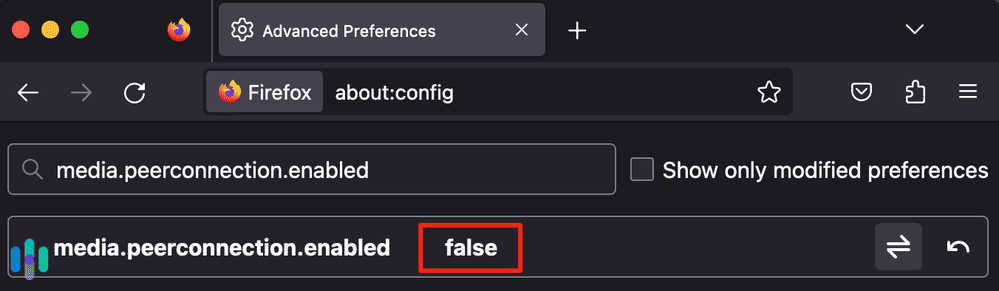
- Android, Chrome:
- Type “chrome://flags/#disable-webrtc” into the Chrome address bar.
- Click Enter.
- Find ‘Anonymize local IPs exposed by WebRTC’.
- Change the drop down to Enable
- Restart the app.
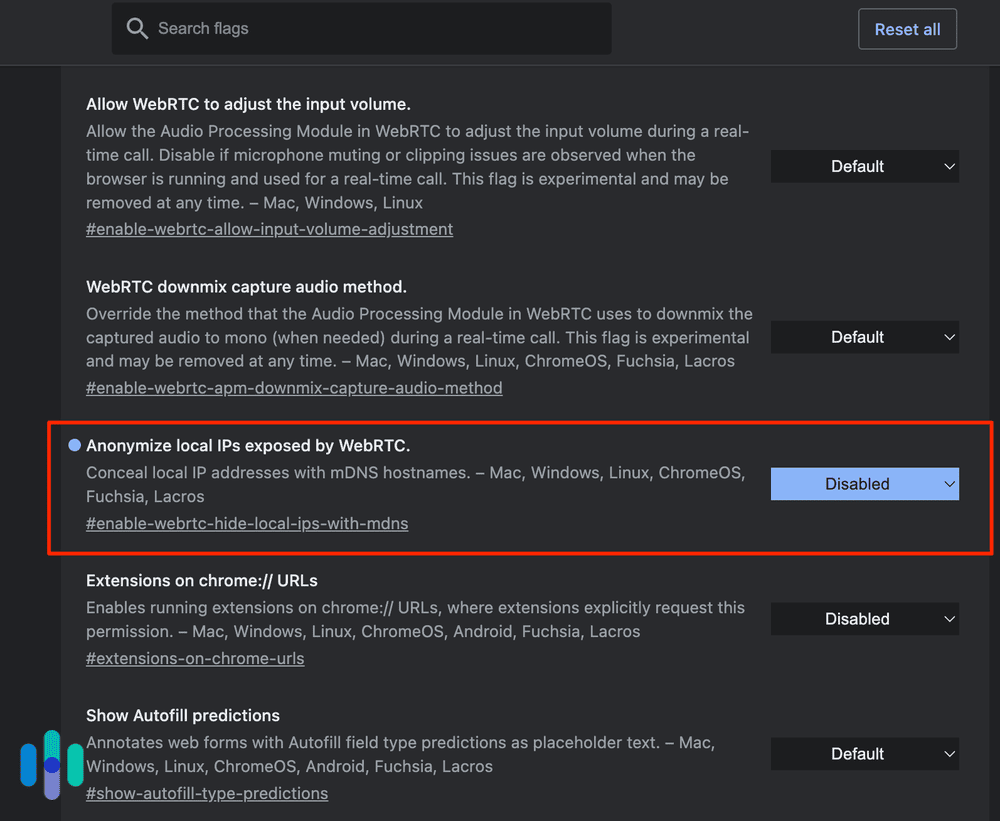
- Use antivirus software. While VPNs are great for expanding your online privacy, they can’t guard against viruses or malware, which is why they should always be paired with antivirus software.
- Use identity theft protection. Identity theft is another serious issue that could arise from events like data breaches or poor password habits. Use an identity theft protection service to monitor the web and beyond for your personally identifiable information.
- Use strong passwords. How secure is your password? Use our password strength checker and our random password generator to make sure it has enough letters, numbers, and special characters to guard against hackers.
- Don’t click on unfamiliar emails. Phishing emails bring you to websites that look legitimate but aren’t. The goal? To get you to enter your username and password, giving it to a hacker unknowingly. While phishing emails have gotten super sophisticated, the best practice is simply not to click on any unfamiliar emails, messages, or texts and their links or attachments.
Recap
Checking if a VPN is working properly only takes a few seconds, but it can be the difference between privacy and exposure. By combining this practice with other digital security measures like antivirus software, identity theft protection, and strong passwords, you can set yourself up for safe online browsing quickly and without much cost.
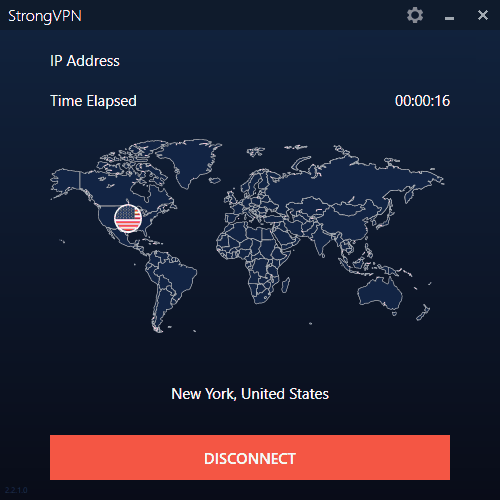
Frequently Asked Questions
VPNs always raise a lot of questions. We’re here with answers.
To test a VPN on your network, do DNS and WebRTC leak tests on DNSLeakTest.com and the ExpressVPN website, respectively. These tests will tell you whether your VPN is leaking your domain names (i.e., the websites you visit) and your device’s private IP address.
You can tell if a VPN is safe by performing DNS and WebRTC leak tests. These tests will tell you if your VPN is leaking your visited websites or private IP address.
Typically, you cannot be tracked if you use a VPN that blocks your web activity and IP addresses. However, if the VPN logs this information, you could be tracked, which is why it’s important to read its privacy policy carefully.
You can use a VPN without being detected by choosing a VPN that won’t log your web activity or device IP addresses. Your safest bet is to choose a VPN that’s based in a Five Eyes nonmember country like Panama so the company won’t be forced to share information with the government. Also look for VPNs that use AES 256-bit encryption.
- DNS Leak Test. (2021). What is a DNS leak?
dnsleaktest.com/
- WhatIsMyIP.com. (2021). What Is My IP?
whatismyip.com/
- ExpressVPN. (2021). WebRTC Leak Test.
expressvpn.com/webrtc-leak-test
- ProofPoint. (2021). New Year, New Version of DanaBot.
proofpoint.com/us/blog/threat-insight/new-year-new-version-danabot
- AtalsVPN. (2020). Things you should know about IP leak.
atlasvpn.com/blog/things-you-should-know-about-ip-leak
- IVPN. (2021). I Cannot Connect to the VPN What Can I Do?
ivpn.net/knowledgebase/troubleshooting/i-cannot-connect-to-the-vpn-what-can-i-do/
- Avast. (2021). Preventing IP leak issue related to WebRTC.
support.avast.com/en-us/article/Prevent-WebRTC-IP-leak/
- Privacy Policy
- Terms & Conditions
- Accessibility
- Do Not Sell/Share My Personal Information
- Limit the Use of My Sensitive Personal Information